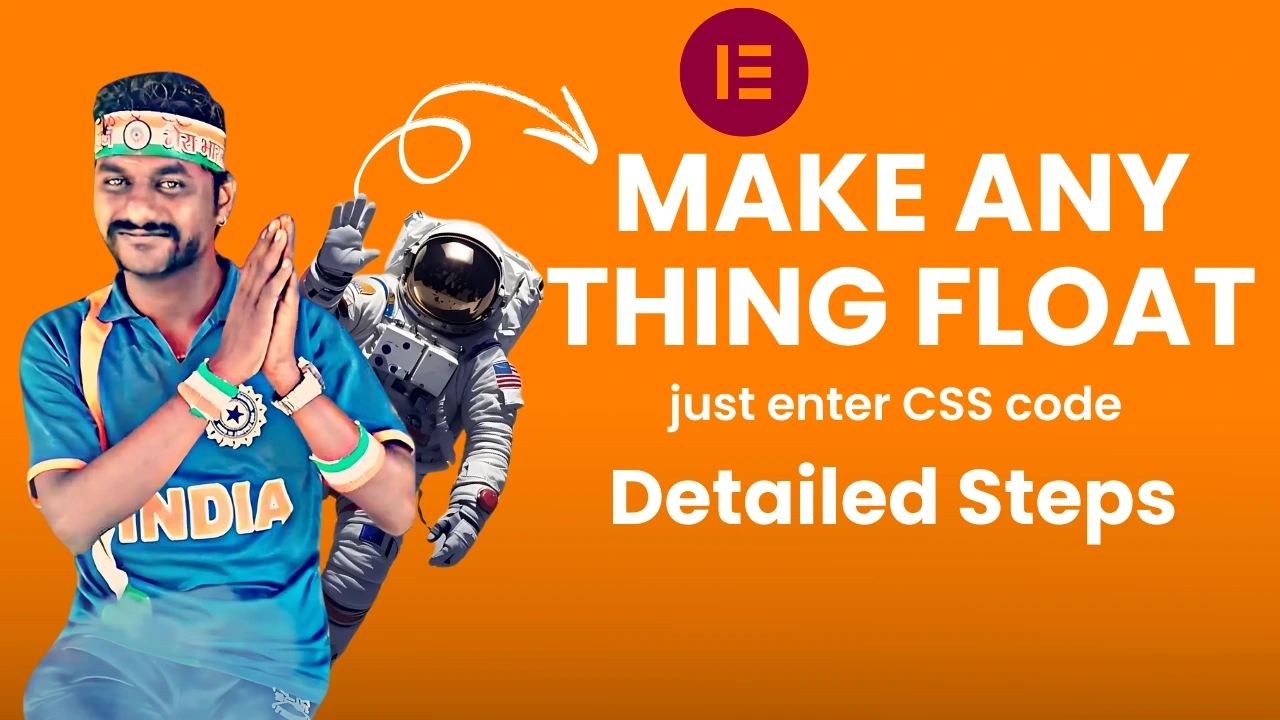Save Time
Use Json

How to Make an Image Slider in Elementor 2025

We don't have a backend system to generate the OTP, so please use this code as the OTP:
An image slider is an excellent way to showcase multiple images or highlight key content in a visually appealing manner. By using Elementor and a pre-designed JSON file, you can quickly set up and customize a stunning image slider for your website. Follow this comprehensive guide to get started.
Step-by-Step Guide to Add an Image Slider in Elementor
Step 1: Open the Page Editor in Elementor
To start, navigate to your WordPress dashboard and open the Elementor Theme Builder. Select the header section and click the edit option. This will open the header editor in Elementor.
Step 2: Add a New Container
In the header editor, click on the Add New Container button. This will serve as the base layout for your shopping header. You can adjust the container’s layout, such as its width and alignment, to suit your design preferences.
Step 3: Select the File Icon
Once your container is added, locate the File Icon in the Elementor editor. It usually appears as a small icon in the top toolbar when you select the container.

Step 4: Upload the JSON File
Click the File Icon, and a new window will pop up. Select the Upload button at the top of the window and navigate to where you saved the JSON file provided in this guide. Choose the file and upload it.
Step 5: Insert the JSON File
After uploading, select the uploaded JSON file and click the Insert button. Elementor will automatically populate the header container with the menu layout defined in the JSON file.


Step 6: Adjust the Image Slider Settings
- Click on the Slider Widget or the slider element in your layout.
- Use the Content Tab to adjust the number of slides, transition effects, and autoplay settings.
- Navigate to the Style Tab to customize the slider’s appearance, such as borders, shadows, and slide spacing.
Step 7: Preview and Save
Preview your page to ensure the rotating images effect is working as expected. If satisfied, click Update to save your changes.
How to Customize the Image Slider
1. Replace Default Images
- Click on each slide in the slider.
- Use the Image Selector to upload or choose new images from your media library.
2. Modify Transition Effects
- In the Slider Settings, select from various transition effects like fade, slide, or zoom.
- Adjust the transition speed for smoother effects.
3. Add Captions or Overlays
- Click on each slide to access the text overlay settings.
- Add captions, descriptions, or call-to-action buttons to make your slider more engaging.